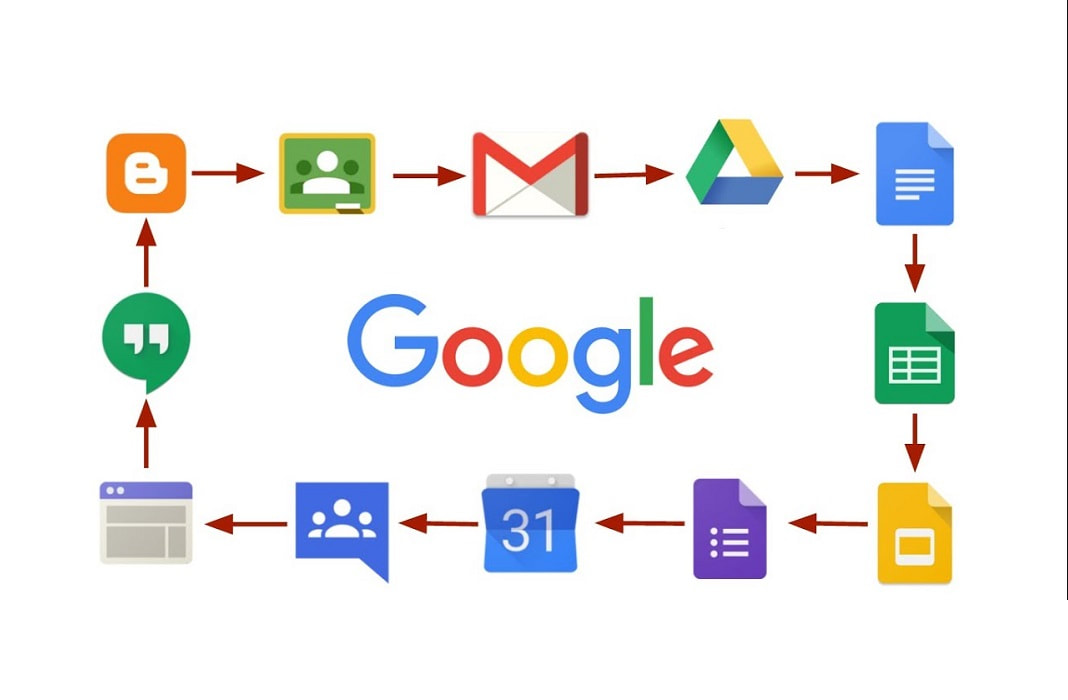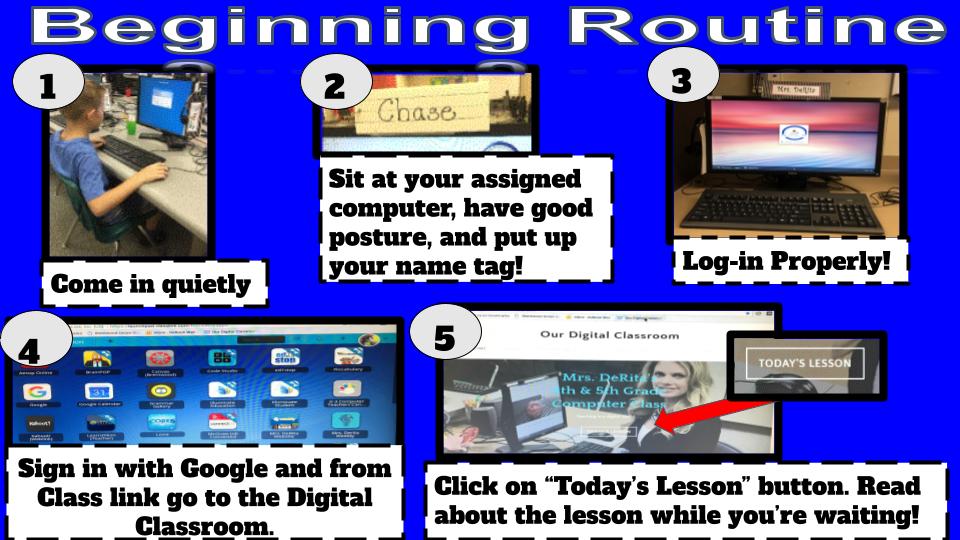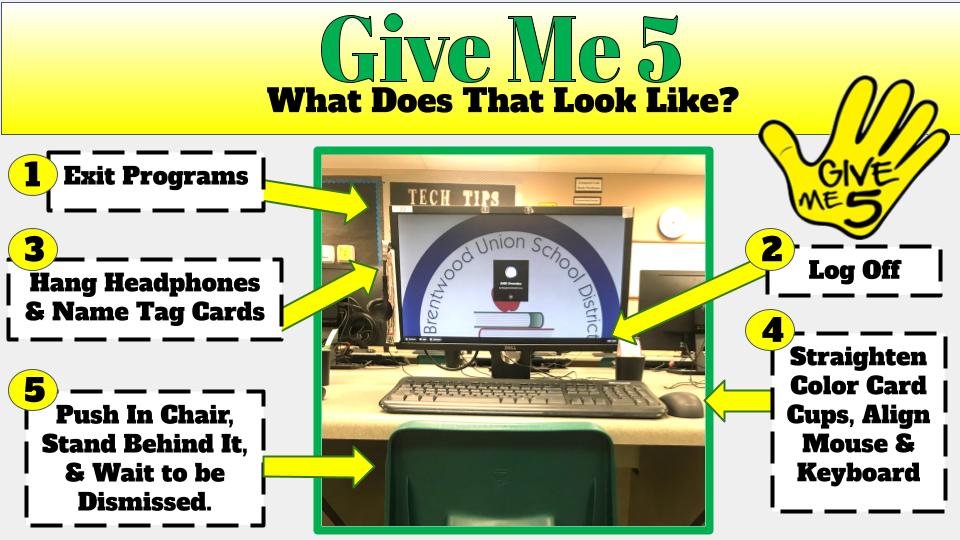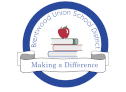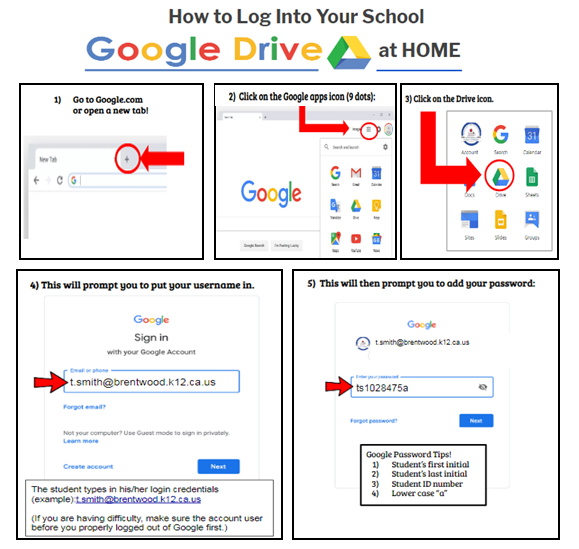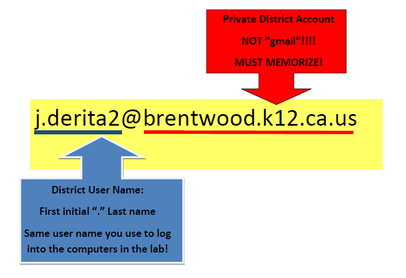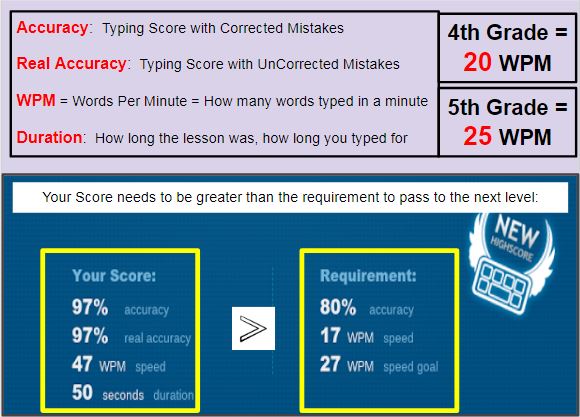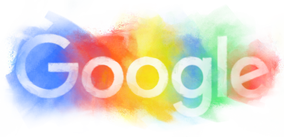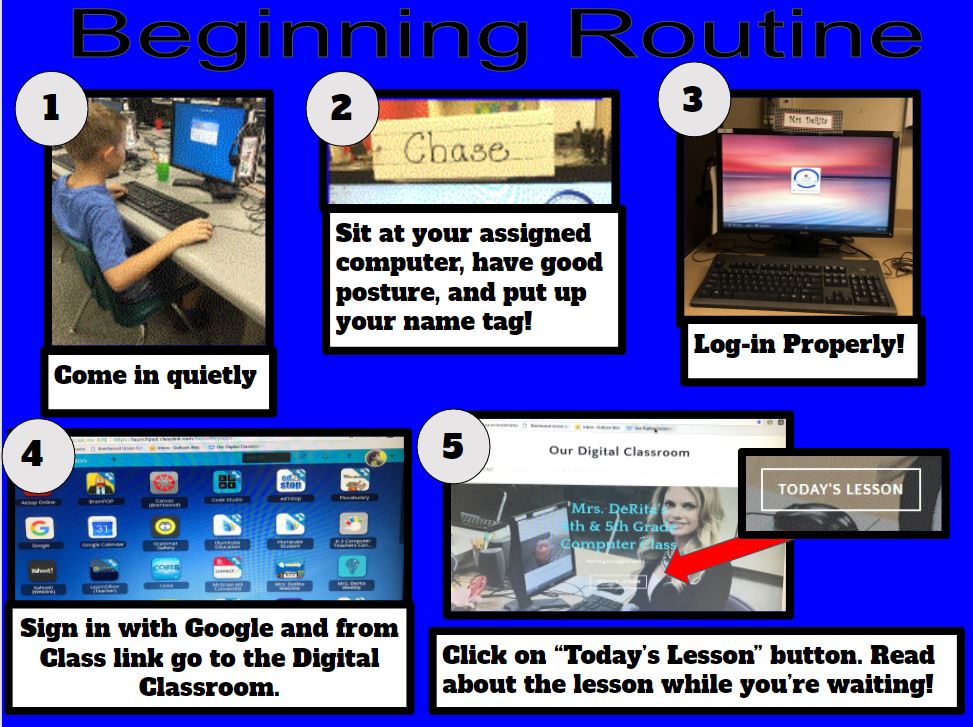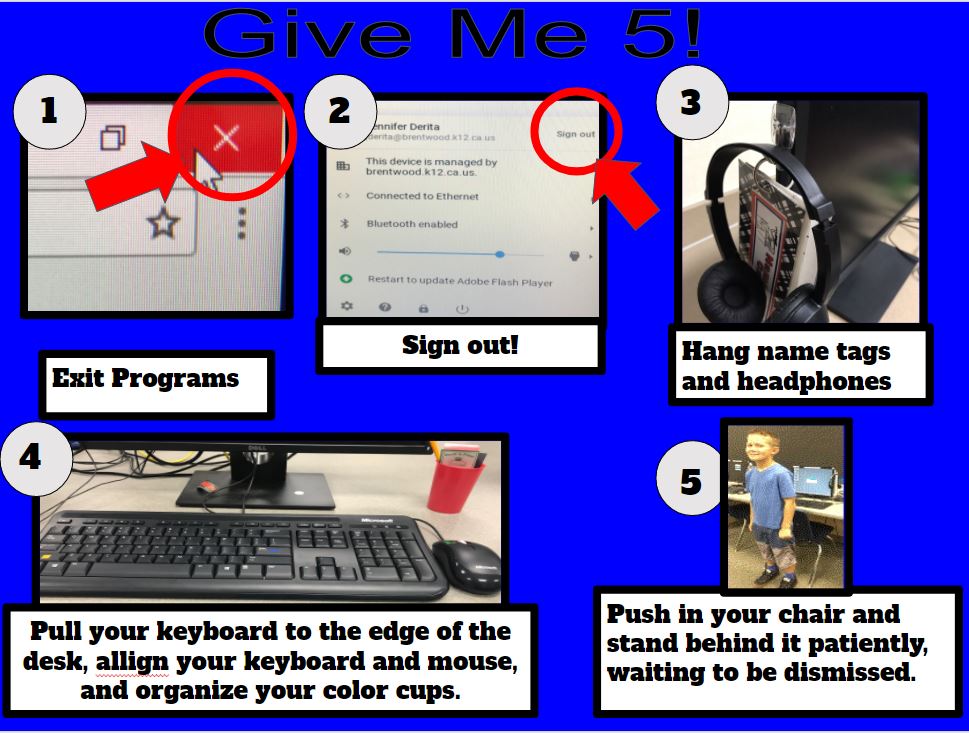- Home
- New Students
- 2023-2024 Lessons
- Keyboarding 4th & 5th
- CAASPP (SBAC)
-
Research
- Research Videos
- Safe Search Engines
- 4th 1 - Research Scavenger Hunt
- 4th: 2 Research Pear Deck
- 4th Animal Research 2019 >
- Animal Adaptation Research 4th
- Animal MLA Reports
- 5th Research 1: World Wide Web >
- 5th Research 2: Keywords & evaluating websites >
- Research 3 - 4th plag/citations Missions Research >
- Week 13: Taking Notes: Paraphrasing & Trash Vs. Treasure Words
- Week 15 Research Project/results
- 5th Grade: How to Research "steps"
- 5th grade Research Paragraph project
- Research - Navigation
- Research brainpop search shark
-
4th Grade Missions Project
- Mission Research links lessons 2023
- '24 Mission Assignments
- 1 Mission Research 2024 >
- 2 Mission Research 2024 >
- 3 Mission Research 2024 >
- 4 Mission Research 2024 >
- Missions KWL 2022 >
- 1. Mission: Google Slide 1
- 2. Mission: Google Slides 2
- 3. Mission: Google Slides 3
- 4. Mission: Google Slide 4
- 5. Mission Google Slide 5
- 6. Mission Google Slide 6
- 7. Mission Google lesson 7 >
- 8. Mission Google lesson 8
- Printing Mission/state slides
- State Research 2024 links lessons 2023
-
5th '23 State Slides Project
- '24 5th State Assignments
- State -slide 1 2023
- State Slide 2 2023 >
- State - Slide 3 2023 >
- State - Slide 4 2023 >
- State - Slide 5 2023 >
- State - Slide 6 independent 2023 >
- State Slide 7 2023 Bibliography >
- Extra Credit State Independent research 2022 5 Grade
- GES Sub State Slide 6 2022
- State slides 2023 Animations/transitions 2023 >
- State- Optional Slides
- Heritage Varsity volleyball 2020
- Buttons March
- Week 6 sub plans 5th Google Drawing - Keyboard Labeling 2023
- Week 4/5 4th-TC Lesson 1 Keyboarding sub plans
- Week 10: 5th Grade MLA Series 2 (2023)
- Week 11 - 4th Skills Practice 6 Images
- Build a Snowman 4th MLA
- 4th 1 - Research Scavenger Hunt
- Buttons April
- 5th Shortcut Lesson
Visit our Virtual Libraries:
Hour of Code:
|
What is Hour of Code?
Students in grades K-5 will be exposed to computer science during the week of December 7 - 11th. It is an International program to promote computer science. Students will be introduced to how computer programmers solve problems and provide instructions to computers by participating in engaging activities online. While we will only have an introduction in the lab, there are many more tutorials online that your students can participate in beyond this event. Please click on the link above to learn more. |
Google Apps for Education:
|
GLOSSARY:
GOOGLE DRIVE- THIS IS WHERE YOU SAVE EVERYTHING--think of it kind of like DROPBOX or the H DRIVE. DOCS-DOCUMENTS (Like MICROSOFT WORD) SHEETS-SPREADSHEETS (LIKE MICROSOFT EXCEL) SLIDES-PRESENTATION (LIKE MICROSOFT POWERPOINT) FORMS- CREATE FORMS, SURVEYS, QUIZZES DRAWINGS- CREATE PICTURES USING TEXT, SHAPES, ARROWS, ETC. (MUCH LIKE YOU WOULD DO IN MICROSOFT WORD). |
Welcome to your Digital Classroom! |
Computer Lab Rules & Procedures: |
All About Me- Your Computer Teacher!

Hi, my name is Mrs. DeRita. I'm the 4th and 5th grade technology teacher at Garin and Mary Casey Black Elementary Schools in the Brentwood Union School District. This year I have many exciting things to teach you. Through my technology lessons, students will learn proper keyboarding techniques, digital citizenship, online research skills, and will create multiple cloud based documents using Google Doc, Google Slides, and Google Drawing applications. I can't wait to get started! If you have any questions or concern, click on the email link above and send me an email. I will be happy to respond! I am looking forward to another rewarding year!
This week we will learn about the two routines we have in the computer lab!
Digital Citizenship - Info for Parents!
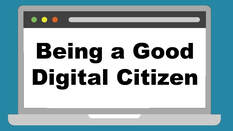
As soon as your children begin to use the internet it important to explain your expectations of their behavior. We do this in the lab for the first few weeks of school, but it is a good idea to have guidelines for your children at home as well. It is important for children to know that acting responsibly and respectfully, they can enjoy their time online and get the best of the Internet. We want to teach skills to avoiding things such as cyber-bullying and inappropriate content. Here are some basics to share with your child:
Keep private things private. Don't share personal information, including your name, addresses, passwords, inappropriate images, and gossip.
Be an "upstander." If someone you know is being targeted by a bully, stand up for that person. and tell an adult.
Report misbehavior. The Internet is a giant community and you can help it be a nice place. Tell an adult if you see something that makes you uncomfortable. Report it if appropriate.
Follow your family's rules. If your parent tells you to avoid certain websites or to stop texting after a certain time, listen. Be responsible!
Think before you post, text, or share. Consider how you and others might feel after you've posted something. It's not always easy to take back what you've said online, and your online behavior can create a lasting footprint and can not be erased!
- commonsensemedia.org
Keep private things private. Don't share personal information, including your name, addresses, passwords, inappropriate images, and gossip.
Be an "upstander." If someone you know is being targeted by a bully, stand up for that person. and tell an adult.
Report misbehavior. The Internet is a giant community and you can help it be a nice place. Tell an adult if you see something that makes you uncomfortable. Report it if appropriate.
Follow your family's rules. If your parent tells you to avoid certain websites or to stop texting after a certain time, listen. Be responsible!
Think before you post, text, or share. Consider how you and others might feel after you've posted something. It's not always easy to take back what you've said online, and your online behavior can create a lasting footprint and can not be erased!
- commonsensemedia.org
Important Applications!Click HERE to learn how to log in using Classlink.
|
Logging in to Your School Google Account at Home! |
Tech Support for Parents - Tips for Logging in from Home:
Computer Lab Expectations
There are 4 classroom expectations to which all students must abide while visiting the computer lab. If any of these expectations are not followed the student's teacher will be notified.
1. Be Responsible To act in a manner that makes one worthy of trust and confidence. 2. Be Honest To be honest about things and feelings with oneself and others 3. Be Respectful To treat others the way you would like to be treated 4. Be Safe Follow all digital citizenship rules (see digital citizen tab above) 4th & 5th Grade Typing Club
4th and 5th Graders! Click on the Typing Club icon to access your school typing account. Or go to: https://busdtyping.typingclub.com
Remember to sign in with your school Google Account: i.e. [email protected]. Then enter your school password! |
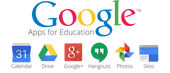
Our computer lab consist of computers called Chromeboxes. A Chromebox is a personal computer running Google's Chrome OS operating system. This device is a desktop version of the Chromebook laptop. Your student will have access to Chromebooks in their classrooms and Chromeboxes in the computer lab! Click the Google Apps button below to learn more and to find out how to log your student into their school Google Drive at home!
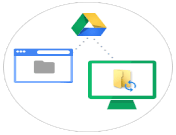
We use our Google Drives weekly! The best way to describe Google Drive is that it’s similar to an online file cabinet where you can store documents and other digital files. This “Drive” is the same concept as a hard drive on your computer, except it’s cloud-based. This means that it exists online! What is wonderful about Google drives is that students can upload a file into it and access the same file at home. It’s basically accessible from wherever you have Internet.
Inside the Google Drive, students have access to create many different files as well as a collection of tools to create them. Students can create: Google Docs - word processing similar to Microsoft Word. Google Slides - presentation tool comparable to PowerPoint. Google Sheets - spreadsheets such as Excel. So, our Drive is not just a place to store things; but also a place to make things. This means you and your students can use these tools to do any kind of writing assignment or report (such as slideshow presentations) right at home! Have your students show you how to log into their Google Drives from home and take a closer look! Click on the button below for steps on how to log into their Google Drive from home. Students should have their user names and passwords memorized! Our Class Beginning & Ending Routines!
|